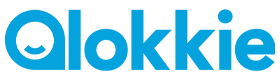Installation Kiddo 23 (English)
In this guide, we will take you step by step through the installation of your Kiddo 23:
1. Activate the SIM card via your phone
- Insert the SIM card provided into your phone.
- Activate the SIM card by calling 1244.
- Check the call credit by calling *100#.
2. Add credit to the SIM card
Note: This is not immediately necessary. The SIM card itself already contains €5 credit & 200MB upon activation.
- Download the MyLebara app from the App/Playstore (via WIFI).
- Create an account in the app if you do not already have one.
- Go to the menu at the top right (three stripes).
- Select 'top up & bundles'.
- Then choose 'top up' and the desired amount.
3. Insert the SIM card into your Qlokkie
- Unscrew the side cover of the SIM card slot with the screwdriver provided. With the provided black 'scoop', slide the black SIM card holder out of the watch.
- Place the SIM card in the holder with the connectors facing the screen and then slide the holder back into the watch.
- Screw the cover back onto the watch.
- Start the watch and check if the smartwatch has a connection by calling it. If this is not the case, the watch needs to be restarted. This can be done by going to the settings and then choosing to restart.
If the watch does not make a network connection after the above attempts, you can send the following SMS with your phone to the SIM card in the watch: pw,123456,ip,52.28.132.157,8001#. You will receive "ok!" within 15 minutes for confirmation. Make sure that there are no capital letters and spaces in the code.
4. Download the APP on your phone
- For this, you can download the 'SeTracker2' app from the App/Playstore.
- Open the app and make sure that the language 'Dutch' and area 'Europe and Africa' are selected at the login screen.
- Then create an account by registering.
- Then scan the QR code of your watch with the app to link it to the app. The QR code is on the back or attached to the watch. If scanning fails, you can also enter the REG code manually.
- The smartwatch is now linked to the app.
It is important that after setting and/or SIM card placement, you always restart the watch via settings in the watch, so that the data is set correctly during the new startup.
5. Connect to WiFi (Recommended)
Keep in mind that the GPS connection indoors is not always optimal. This can be due to factors such as thick walls, metal constructions inside your home, or interference from other electronic devices. For this reason, we advise you to connect the watch to WiFi when you are indoors.
- Go to 'Settings' in the watch and select 'WiFi'.
- Choose your home network from the list and enter the password.
- After a successful connection, restart your watch and the application.
Benefits of WiFi connection:
- Improves indoor location determination.
- Saves mobile data while using online features such as video calling and updates.
For optimal connection via GPS with your Qlokkie, we recommend going outside. There, satellite signals are less hindered by obstacles, making open spaces the ideal place for your GPS watch to pick up a strong signal.
If the watch does not connect, then check the following steps: https://qlokkie.helpscoutdocs.com/article/82-mijn-qlokkie-maakt-geen-verbinding-wat-kan-ik-doen
-----
Important information regarding the use of the watch:
Can I use the smartwatch with another provider?
- Yes, it is possible to use the smartwatch with a provider other than Lebara. To do this, place the SIM card without a PIN code in the watch and restart the watch. If the watch does not connect immediately, the APN settings must be reset. Read how to do this here.
- If you are using the watch in Belgium? In Belgium, you must turn on data roaming to be able to use the watch. You do this as follows: Settings -> Mobile Networks -> Data Roaming -> Tap to connect to data roaming service while roaming. Restart the watch after these actions via the settings.
How do I charge the watch?
- Make sure the 4 magnetic points of the charger connect well with the watch.
- Charge the GPS watch via a USB charging point, not through an outlet.
- Never charge your Qlokkie for more than 4 hours at a time and always under supervision.
- If you charge the watch using a fast charger through the outlet, there is a high risk of overcharging, and the battery will not last long. If you still want to use the outlet, then buy a 5V 1A adapter. An overcharged battery is not covered under warranty.
Can I swim with the watch?
- No, it is not recommended to swim with a Qlokkie. The GPS watches are fully dustproof and waterproof up to 1 meter deep. If you go deeper than one meter, water damage can occur due to the pressure. It is therefore important that the watch is well sealed so that water cannot enter.
- The watches are equipped with water indicators, these are leading for the warranty. If the watch has become wet inside, this can be detected. There is no warranty on watches with water damage.
Werkt het horloge ook in het buitenland?
Ja. Om het horloge in het buitenland te kunnen gebruiken moet het er wel voor ingesteld worden. Instellen kan middels één eenvoudige SMS. Klik hier om het horloge in te stellen voor het buitenland.
-------------------------------------------------------------------------------------------
Beschrijving / Uitleg van de App met belangrijkste functies:
Telefoonboek
De telefoonnummers dienen geregistreerd te worden in het telefoonboek via de app. Als het nummer hier niet staat geregistreerd kan er niet worden gebeld naar het horloge. Dit is ter beveiliging. Het advies is om de telefoonnummers met netnummer te vermelden: 0031612345678. Hierdoor wordt het nummer ook herkend in het buitenland.
SOS-nummers
Voer de telefoonnummers in waarnaar het kind via het horloge SOS-signaal kan versturen/bellen. Maximaal 3 nummers kunnen worden toegevoegd. Aan de rechterkant bevinden zich 2 knoppen. De onderste hiervan is de SOS-knop. Als de SOS-knop 3 seconden wordt ingehouden belt deze automatisch om de beurt naar de contacten en wordt er een bericht verstuurd naar de gebruikers van de app tot dat deze wordt beantwoord.
SMS Alerts
Stel in als u een bericht wil ontvangen wanneer de batterij bijna leeg is en/of wanneer uw kind de SOS-knop 3 seconden heeft ingedrukt.
LBS Functie
Zorg ervoor dat de functie via de app is uitgeschakeld als u problemen ondervindt met de nauwkeurigheid van de locatiebepaling. LBS zoekt namelijk de 3 dichtstbijzijnde zendmasten en neemt hier het gemiddelde van, deze locatie wijkt minimaal 1000 tot 1500 meter af van de exacte GPS-locatie.
Locatie update instellen (werk modus)
Bepaal de interval in van de locatie bepaling van het horloge. Let op, deze instelling geeft een grote belasting op de capaciteit van de batterij. Als de batterij snel leeg gaat adviseren wij om deze instelling aan te passen.
Niet storen modus
Dit kunt u Instellen wanneer het horloge niet gebruikt kan/mag worden, bijvoorbeeld onder schooltijd. Er is een mogelijkheid tot het invoeren van 4 tijdsperiodes, die u kunt instellen met tijden en dagen.
Tijdens de ‘niet-storen’ periode kan het horloge niet gebruikt worden, geen berichten ontvangen of gebeld worden. De SOS Functie die blijft ten allen tijden te gebruiken, net als de GPS-locatie om te zien waar uw kind is. Wanneer u naar het horloge belt in ‘Niet storen modus’ dan krijgt u te horen dat het horloge in gesprek is.
Meeluister functies (Kiddo 21)
Zo hoort u wat er in de omgeving bij uw kind gebeurt. U hoort uw kind wel, hij of zij u niet. Hou er wel rekening mee dat er beltegoed van uw horloge af gaat, omdat het horloge naar u belt. Uw nummer wordt automatisch ingevuld als u uw telefoonnummer invoert bij SMS-Alarm.
Veiligheidsgebied instellen (Geofence)
Het veiligheidsgebied kan via de app worden ingesteld:
- Klik op de kaart in de app.
- Controleer of er verbinding is met het horloge en de locatie wordt vermeld.
- Kies vervolgens de twee rondjes (◎) met het driehoekje aan de rechterkant van het scherm. Hiermee kunt u de bewegingszone instellen.
- Druk onderin op het + teken en kies vervolgens op de kaart het gebied. Onderin kunt u de afstand/grootte van het gebied aangeven.
- Zorg ervoor dat rechts onderin de naam van het gebied is ingevuld en druk vervolgens op OK. Het aanmaken van de zone is gelukt.
Wijzerplaat veranderen
Door de klok-display ingedrukt te houden kunt u het uiterlijk van de wijzerplaat veranderen.
Intercom
Communiceer met uw kind via de chatfunctie
Belangrijk dat u na instellen en/of simkaart plaatsing altijd het horloge via instellingen in het horloge een herstart geeft, zo worden de gegevens tijdens het nieuwe opstarten juist ingesteld
De gratis applicaties worden door externe partijen geleverd en onderhouden. Qlokkie heeft op geen enkele wijze invloed op de werking van de app. Ook is Qlokkie op geen enkele manier verantwoordelijk het functioneren van de app, Qlokkie kan enkel informatie inwinnen over de app bij de makers voor u.