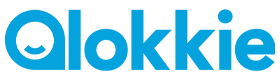English Translation: User Manual for Qlokkie GPS Watch
In this manual, we guide you through preparing the SIM card for use and pairing the watch with the app. This guide applies to most models. Do you have the GO or GO+? If so, the SIM card needs to be inserted differently. This is explained in the section Inserting the SIM card in the Qlokkie.
Activating the SIM card via the phone
Initially, we will activate the SIM card by inserting it into a phone. Alternatively, the SIM card can be activated via the watch. If you prefer this option, refer to the following subsection. Follow the steps below to activate your kids' GPS watch via the phone:
- Insert the included SIM card into your phone.
- Call 1244 to activate the SIM card.
- Check the balance by dialing *100#.
Activating the SIM card via the watch
You can also activate the SIM card through the watch. Follow the steps below:
- Insert the included SIM card into the watch. (For a detailed explanation, scroll down.)
- Call 1244 to activate the SIM card.
- Check the balance by dialing *100#.
How to insert the SIM card into the watch
Slide the SIM card holder out of the side of the smartwatch.
Place the SIM card in the holder with the connectors facing the screen.
Slide the holder back into the smartwatch and ensure it is securely in place by pressing it down.
Note: If you have the GO or GO+, press down on the Qlokkie’s screen with your thumbs. The watch must be popped out of the strap. The watch is tightly secured, so ensure it does not fall to the ground when removed.
Start the watch and check if the smartwatch has a connection by calling it. If not, restart the watch by going to settings and selecting reboot.
Having connection issues?
If the watch does not connect to a network after the above steps, send the following SMS from your phone to the SIM card in the watch:
pw,123456,ip,52.28.132.157,8001#
You will receive an "ok!" confirmation within 15 minutes. Ensure there are no capital letters or spaces in the code. More information is available here.
Installing the app on your phone
Download the 'SeTracker2' app from the App Store or Play Store.
Appstore link
Playstore link
Open the app and ensure the login screen has the language set to Dutch and the area set to Europe and Africa.
Create an account by registering.
Scan the QR code on your watch with the app to pair it. The QR code is located on or at the back of the watch. If scanning fails, you can manually enter the REG code.
The smartwatch is now paired with the app.
Important information about using the GPS watch
Can I use the GPS watch with another provider?
Yes, the smartwatch can be used with providers other than Lebara. Insert a SIM card without a PIN code into the watch and restart it. If the watch doesn’t connect, reset the APN settings. Instructions can be found here.
If you are using the watch in Belgium, enable data roaming to use the watch. Do this via:
Settings > Mobile Networks > Data Roaming
Tap Connect to data roaming service during roaming.
Restart the watch via settings after this.
How to charge the watch
- Ensure the 4 magnetic points of the charger align correctly with the watch.
- Charge the GPS watch via a USB port, not a wall socket.
- Never charge the Qlokkie for more than 4 hours consecutively and always under supervision.
Using a fast charger via a wall socket may overcharge the battery, reducing its lifespan. If you must use a socket, purchase a 5V 1A adapter. Overcharging is not covered by warranty.
Can I swim with the watch?
No, swimming with the Qlokkie is not recommended. The GPS watches are fully dustproof and waterproof up to 1 meter. Damage may occur at depths greater than 1 meter due to pressure. Ensure the watch is properly sealed to prevent water entry.
The watches have water indicators that determine warranty validity. Water damage voids the warranty.
Does the watch work abroad?
Yes, but it needs to be configured for use abroad. This can be done via a simple SMS. Click here for instructions on setting up the watch for international use.
App Guide: Key Features
Phonebook
Phone numbers must be registered in the app's phonebook. Unregistered numbers cannot call the watch for security reasons. Include the country code (e.g., +31612345678) for recognition abroad.
SOS Numbers
Enter up to 3 numbers that the child can call/send an SOS to via the watch. Pressing the SOS button for 3 seconds will sequentially call these numbers until answered. If a contact's voicemail picks up, the cycle may break.
SMS Alerts
Set up alerts for low battery and SOS button activation. The Kiddo 21 model can also alert you if the watch is removed.
LBS Function
Disable this feature via the app if location accuracy issues occur. LBS calculates the average position of the three nearest cell towers, which can deviate by 1000-1500 meters.
Location Update Interval (Work Mode)
Set the frequency of location updates. Frequent updates drain the battery quickly. Adjust the interval for longer battery life.
Do Not Disturb Mode
Set this mode to disable the watch during specified times (e.g., school hours). Up to 4 time periods can be configured. GPS tracking and SOS functions remain active during this time.
Geofence (Safety Zone)
Set up a safety zone via the app:
- Open the map in the app.
- Ensure the watch is connected and location is displayed.
- Tap the circle icon (◎) on the right side.
- Adjust the zone size and give it a name. Tap OK to confirm.
App Disclaimer
The free apps are provided and maintained by external parties. Qlokkie is not responsible for the app’s functionality but can assist in gathering information from the developers.

Qlokkie installatie video